Retrieving Old Outlook Express files when IMPORT doesn't Work
The procedure below is used for retrieving email files into Outlook Express when the IMPORT command can't locate the DBX file. Be very careful to follow the steps exactly as described below, and do not deviate, or else it will not work.
- Ensure Outlook Express is not running. If it is, exit the programme.
- Using Windows Explorer, copy a renamed .DBX file from another location into the folder where your usual Outlook Express .DBX files are located. This would usually be C:\Documents and Settings\USER\Local Settings\Application Data\Identities\{8E2DE67F-DAA0-4FB3-AAD1-F0B4F7490260}\Microsoft\Outlook Express\. For example, if you had an old .DBX file that was called INBOX.DBX, make sure that you rename it to something like INBOX_OLD before you copy it into the 'USER' folder, otherwise you will wipe over the emails in the current Inbox. Note: USER is the name that you usually logon to Windows with.
- Only after you have copied the renamed .DBX file, delete the file named FOLDERS.DBX. Don't worry about doing this, because it will rebuild itself when Outlook Express starts again.
- Now, move the focus away from the 'USER' folder. In other words, move up on level or click onto another folder (directory), so that Windows Explorer is not showing the files in the 'USER' folder.
- Start Outlook Express. You should now see INBOX_OLD listed as one of you local folders.
Please email me if you find any faults with the information above.
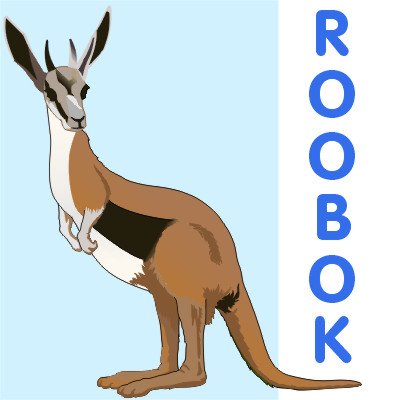

<< Home